Indian Festival Calendar 2012 - Indian Holiday Calendar 2012, Indian Festival Date 2012
|
Go to Blogger edit html and find these sentences.Now replace these sentences with your own descriptions.
Go to Blogger edit html and find these sentences.Now replace these sentences with your own descriptions.
Go to Blogger edit html and find these sentences.Now replace these sentences with your own descriptions.
Go to Blogger edit html and find these sentences.Now replace these sentences with your own descriptions.
Go to Blogger edit html and find these sentences.Now replace these sentences with your own descriptions.
Indian Festival Calendar 2012 - Indian Holiday Calendar 2012, Indian Festival Date 2012
|
Microsoft Word: “This modification is not allowed because the selection is locked.

There are four possible causes to this problem:
You will also be unable to paste into the document. If you hover over the Paste button under the Home tab, you’ll get this error message: “This command is currently disabled. This command is not available because the document is marked as final.”

The rest of that error message also points us in the right direction.
Click on the Office button (the circle with the office logo on it in the top-left corner) and go down to the Prepare sub-menu. In this sub-menu, you’ll see an icon next to ‘Mark as Final’ highlighted in orange. This means that it is enabled and the document is “finalized.” It won’t allow any changes to the document. It would be best practice to mark your document as final before you send it off to others for professional evaluation. This also makes the red (spelling) and green (grammar) squiggles under words go away as well as any marked changes throughout the document.

Besides the ‘Mark as Final’ icon being highlighted in the Prepare sub-menu you will also notice a small version of the same icon at the bottom of Word 2007 in the status bar.
![]()
In order to make changes, the document just needs to be “un-finalized.” Go back to the Office button -> Prepare menu and click “Mark as Final” to toggle it off. After that, the icon will now appear unhighlighted and the icon will be gone from the status bar.

If you are still not able to edit the document, it may be protected. Switch to the Review tab and then hit the Protect Document button to bring up a small menu.

From that menu, choose Restrict Formatting and Editing.

Next to the document, a little window should pop up. If at the bottom, you have a Stop Protection button, click that. If you don’t see that button but instead see a ‘Start protection‘ button, you can close this little window. This setting is not the one locking your document. You may have to enter a password in order to modify the document. You’ll need to know the password in order to stop this protection.

If you’re using Office 2007 that came with your computer, likely it was only a trial and has expired. Try opening your document in the free Open Office or purchase a full version of Microsoft Office 2007. “If you have the Office Home and Student 2007 Trial preloaded on your computer, you can purchase the disc version and use the product-key to unlock and activate the preloaded trial.”
If you’re seeing the problem in both Word and Excel, the problem is obviously Office-wide. Office 2007 may not have been activated.While you’re connected to the Internet, go to the Office button in the top-left corner and choose Word Options from the bottom of the menu.

From the new window that pops up, choose Resources on the left-hand side and then click the Activate button. This should either activate Word, say it’s already Activated (meaning this isn’t the cause of your problems), or provide more information about why it isn’t and can’t be activated.

You can also click the ‘About’ button to see the currently entered licensing information for Office 2007.
Ok, trying to do an automatic upgrade from 2.7 to 2.7.1 and after logging in it says:
"Downloading update from http://wordpress.org/wordpress-*.*.*.zip
Download failed.: Could not create Temporary file
Installation Failed"
Solution:
1>
if you have my own dedicated server with just one site. It can get tiresome changing folders permissions from 755 to 777. After doing some research I noticed that Apache is running with
Once i changed it to Off i was able to install/update plugins with the wp-content folder having a 755 permission.
I know that having Safe mode off is a security issue but being that i have my own server and only me as the only user i don't have a problem with it.
2> ISP won't allow it. Is there a way to designate a temp directory where additional permissions may be granted to facilitate this process?
I found two fixes which involve adding a line to the wp-config.php file. I added both and the plugins update fine now. I need to try it on one of my installations to see if WordPress itself will auto update. Here are the lines to be added to the config file:
define('WP_TEMP_DIR', ini_get('upload_tmp_dir'));
putenv('TMPDIR=' . ini_get('upload_tmp_dir'));
It should not be this difficult to figure out WordPress. Please add a variable that we can fill in the settings. Then we know which directory needs the additional permission.
Thanks, Arun
Share Internet Through Wifi On Windows 7, Share Internet connection with multiple system
Maryfi is basically a small software which has been specially developed for Windows 7 users and it allows the users to easily create Wifi hotspots which can be used to share the internet connection on more than 1 laptops. Along with it they can also be used for connecting mobile phones, gaming consoles or other laptops accessories. So, by using this utility one can make use of different devices which requires internet connection for their working and thus may prove to be a real help.

Now, in order to use this small and smart utility, you have to first download it from the below given link and then you have to install this free tool on your computer. After launching the app, you need to select the name and password of the connection you wish to create.
So, just download it from the below given link and try it out. Maryfi is compatible with only Windows 7 and it is available as a complete freeware.
solved - I am experiencing slow Internet connectivity on my data card, Fix a Slow Internet Connection, Why is my Internet connection so slow?
| Solution: | |
| Following tips will come in handy if you are experiencing a slow Internet connection | |
1. | Delete temporary Internet files |
| Open Internet Explorer->Tools->Internet Options->Delete Files->Delete all offline contents->Click on OK button. | |
2. | Disable the firewall of operating system.(if anti virus is installed) |
| Control Panel->windows security center->windows firewall->"off" | |
3. | Check signal strength of phone .A poor signal may lead to poor speed. |
4. | Check for virus, spyware and any other malicious programs on your desktop/laptop. |
5. | Reinstall the phone's modem driver. |
Check your internet speed
You can check your internet connection by hover your mouse pointer over the internet connection icon in the bottom right hand corner of your screen. A pop up window will display your internet connection. You can also click the icon to launch the Properties window.
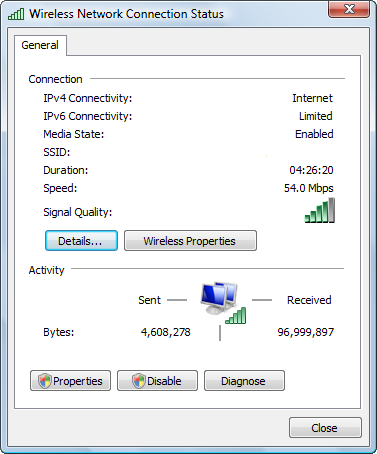
The graphic shows a connection that is using a wireless router so in addition to your internet speed, log on duration and status, you will also see the signal strength. You can get more accurate test by using online broad band test sites. If you are getting 80% of your ISP advertised speed, You are in good shape. There is usually a standard loss of 10-20% speed due to line quality. So if your are supposed be getting 1.5mbs and your internet speed runs around 1.25mbs, you have a good connection.
STEP 1: REDUCE THE WEB CACHE
First step in speeding up your slow internet connection to tweak your internet options. To launch the internet options utility follow the the direction below:
1.Click Start
2. Click Control Panel
3. Double Click Internet Options
4. Click Settings under Browsing History
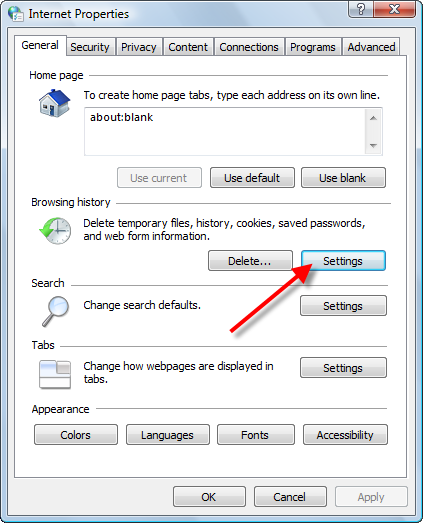
The task here is to make your web cache as small as possible. The less disk space your reserve for your temporary files is less data that your computer needs to search through. This action can easily award you a faster connection on the net.
5. Reduce the Disk Space to Use to the minimum recommended amount or as low as your desire.
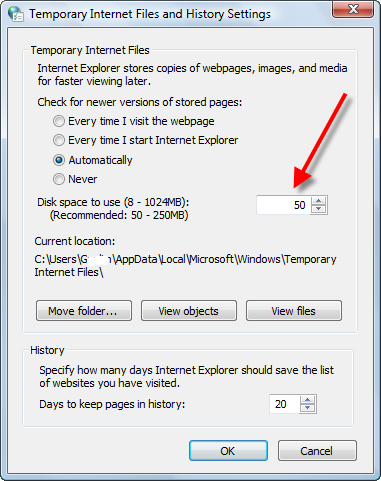
STEP 2: CLEAR TEMP FILES
Deleting your web cache is a good way to speed up a slow internet connection. These files take up valuable resources that could be used to for a better net surfing experience. Remember that while you are online many files in the web cache are active. Cookies are loaded in your browsers and constantly update themselves. Also your computer will search through the temp files to match the latest version of a web page. So, by clearing the web cache you cut down on the work your PC needs to do thus speeding up your slow internet connection. Remember to shutdown the browser when deleting the cache. Because what files are open will not be deleted. Here how to delete your temporary internet files.
Manual steps to erase your temporary internet files.
1. Quit Internet Explorer, Firefox, or any other web browser
2. Click Start, click Control Panel, and then double-click Internet Options.
3. On the General tab, click Delete Files under Temporary Internet Files.
4. In the Delete Files dialog box, click to select the Delete all offline content check box , and then click OK.
5. Click OK.
If you prefer not to delete all the files you can selective search each category and delete. The temporary files are broken up into six categories. To view your internet files follow the steps below:
In Internet Explorer
1. Open Internet Explorer.
2. Choose Internet Options from the Tools menu.
3. Click the General, Under Temporary Internet Files, Click Settings.
4.Click View Files
5. Delete selected files
The goal here is to cut down on the files your computer needs to search through. Alternate methods can be used to clear the web cache and other unnecessary data. Check out Clean Up A Slow Computer for more tips.
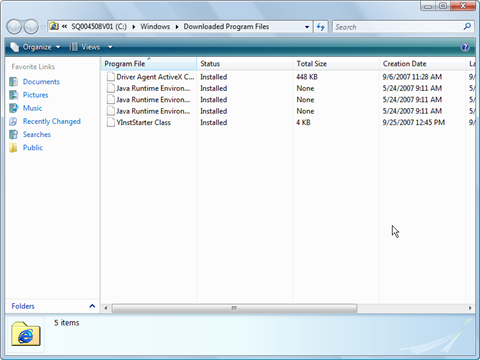
STEP 3: SPEED UP WEB PAGES
One of the biggest culprit of slow internet connections. Is your web browser's settings. When you log on to a web page, your computer is assaulted with data it needs to organize and present in an orderly manner. This information takes time to load. So, the more information the longer it takes to load. However you tweak a number of settings to decrease the time it takes to load a web page. By reducing the amount of animation and scripts. You can see drastic increases in your internet surfing.
1.Click Start
2. Click Control Panel
3. Double Click Internet Options
4. Click Settings
5. Scroll down to Multimedia.
6. You can reduce the options in order to increase speed at which web pages are loaded.
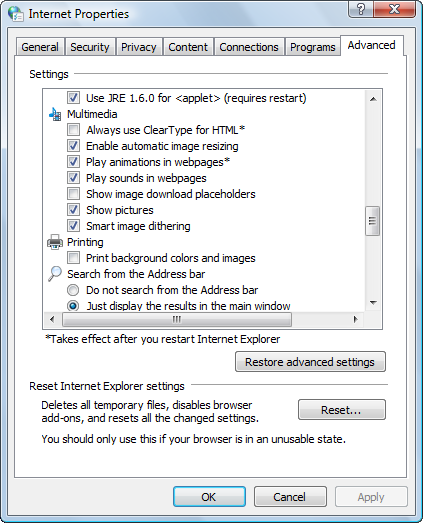
By restricting your browser to display only text is the fastest option.
STEP 4: CONTROL YOUR ANTIVIRUS
A slow internet connection is often a software related problem and not the fault of your ISP. Buying more bandwidth is always going to help. Slow down is a normal result of having security software like an anitvirus on your computer. The software must constantly update it files and signatures. All this information is logged in your computer. The majority of the information is placed in your registry.
When your antivirus performs a scan. It produces a log. This log can be up to 100 megabytes of information each. The registry holds all this info. The addition of the info is not the major problem. Its that the information is placed in many places in your registry. This causes fragmentation of files. Your computer's operating system must search through the massive files in the registry constantly. If the registry is error-filled, fragmented, or bloated with unnecessary and duplicate files, you will have major slowdown. Organize and keep it maintained, the problem will most likely be solved. You can scan to see the condition of your registry and see what resources you can unlock resources.Click Here to SCAN your registry
Also you should try to see what processes are loaded when your computer starts. Often the antivirus will check your email, scan, and even update at the same time. This may be occurring everytime you start up your PC. These acts can last as long as 3 hours. They may be running silently in the background without your knowledge. Maintain them by following the directions below or by tweaking the settings in your antivirus:
1. Open your Start menu.
2. Click Run
3. In the command screen type msconfig.exe
4. In the system configuration utility,click either service or startup
tab5. Uncheck all programs that you dont want to load win the antivirus is starting
6. Click OK
TIPS FOR FIREFOX BROWSER
The browser is configured to load one web page or "request" a time. You can alter these settings to increase the amount of information that can flow into Firefox's pipeline.
1.Type “about:config” into the address bar and hit return. Scroll down and look for the following entries:
network.http.pipelining network.http.proxy.pipelining network.http.pipelining.maxrequests
2. Alter the entries as follows:
Set “network.http.pipelining” to “true”
Set “network.http.proxy.pipelining” to “true”
Set “network.http.pipelining.maxrequests” to some number like 30. This means it will make 30 requests at once.
3. Finally, right-click the black space and select "New" and choose Integer. Name it “nglayout.initialpaint.delay” and set its value to “0″. This value is the amount of time the browser waits before it acts on information it receives.
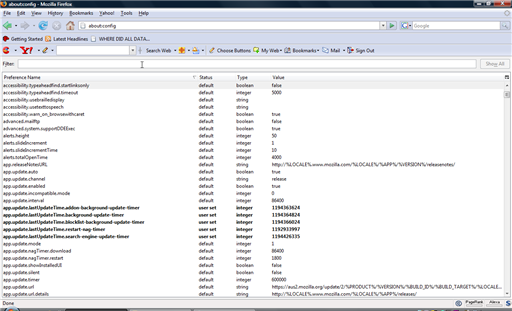
" A Connection to the remote computer could not be established. You might need to change the network settings."
I have re-installed this application almost 10 times, and also pass modem query but still it's not getting connected,
Solution : -
Task1:
a) Go to User Account Control Settings. Type in UAC, or go to the System and Security applet. Click on the "Change User Account Control Settings" link.
b) BTW, you can also type in this command from the Run menu: C:\Windows\System32\UserAccountControlSettings.exe
To turn off UAC, move the slider to the Never notify position, and then click OK. If you're prompted for an administrator password or confirmation, type the password or provide confirmation.
Task 2)
1) In WIN7, goto Start > Control Panel
2) Click on the 'Trouble Shooting' option on the Control Panel
3) On the Trouble Shooting Computer Problems window, click on 'Configure a Device' option under 'Hardware and Sound'
4) Hardware and Devices dialog appeared. I clicked on Next button
5) On the next page, a message appeared that my WIN7 is not configured (may be for security reasons) to download drivers automatically and install. Rather it was configured not to install and driver!
6) I selected the option of automatically downloading the driver and and applied the change.
7) Rebooted my machine
8) Inseted the USM Modem of Reliance Netconnect BB+. On the lower right panel, a pop up appeared displaying 'Installing Drivers....'
9) I installed the software from the data card and then invoked the Reliance Netconnect window.
10) Now I could see the singal on the window and was able to connect.
I hope that this procedure should work guys having problem using NetConnect with WIN7 prof.
Arun
program and/or process can be from malware or can be legitimate (such as an invasive antivirus like Norton or McAfee). If you are using a Norton or McAfee product, uninstall it and replace with a better program such as NOD32, Kasperksy, or Avast (free). The Windows Firewall is adequate for most people. Shutdown issues can also be caused by old/poorly written drivers so make sure all drivers are updated, particularly on Windows Vista and Windows 7.
A. The first step is always to make sure your computer is virus/malware free.
B. If the computer is virus/malware-free, drivers are current, and no Norton or McAfee programs are installed, then do clean-boot troubleshooting to see which program/process is the culprit:
How to perform a clean boot in Vista and XP - http://support.microsoft.com/kb/331796
How to perform a clean boot in Windows Vista or Windows 7 - http://support.microsoft.com/kb/929135
NoteIf the computer is connected to a network, network policy settings may prevent you from following these steps. We strongly recommend that you do not use the System Configuration utility to modify the advanced boot options on the computer unless a Microsoft support engineer directs you to do this. Doing this may make the computer unusable.

, type msconfig.exe in the Start Search box, and then press ENTER to start the System Configuration utility.

If you are prompted for an administrator password or for confirmation, type your password, or click Continue.



Note Following this step lets Microsoft services continue to run. These services include Networking, Plug and Play, Event Logging, Error Reporting, and other services. If you disable these services, you may permanently delete all restore points. Do not do this if you want to use the System Restore utility together with existing restore points.
bank of baroda result, bank of baroda result 2011 clerk, bank of baroda clerk result 2011, bank of baroda recruitment 2011, bob
Where to check the BOB Clerk Result 2011 - 2012 ?
Written Test Result for Bank of Baroda Clerical Post will be published the main official site ( www.bankofbaroda.com/careers/Results.asp ) of Bank. You can get it by using the admit card no.
We are contentiously monitoring the online portal to get you update once your Bank of Baroda Clerical Results 2011 - 2012 announced officially, So please keep watching this page on regular basic and come again after some time.
| Bank of Baroda has an extensive network of 3450 branches spanning the length ... www.bankofbaroda.com www.bankofbaroda.com/branchlocator.asp |
| Bank of Baroda USA (American & Pacific Operations) - Premier Indian National Bank with International Standards. New York branch of Bank of Baroda - NRI can ... www.bankofbaroda-usa.com www.bankofbaroda-usa.com/ |
| Bank of Baroda (BoB) (BSE: 532134) (Hindi: बैंक ऑफ़ बड़ौदा) is the third largest bank in India, after the State Bank of India and the Punjab ... en.wikipedia.org |